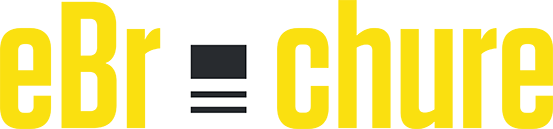FAQ
- Login to Application
- Select Plus (+) Icon and choose PDF option
- For PDF option - select PDF you want to add in brochure.
- Give Name for your brochure and create
- Login to Application
- Select Plus (+) Icon and choose PDF option
- For Image option - Select all images you want to add in brochure
- Give Name for your brochure and create
For Brochure created with Image can be edited - Add new images , remove images and rearrange image positions.
Select the Brochure you want to modify and choose the Rearrange option from the menu list. Now you can add new images, remove any image and reorder according to your requirement and save changes.
- Select Menu Icon or tap on eBrochure you want to view
- Choose View option from menu select
Marketers work hard to drive traffic to their content, from SEO to paid ads and social media campaigns. But the real challenge begins after visitors land on your content when it’s time to capture and convert. Converting hard-earned traffic to lead is a top priority.
Most businesses use lead generation as the sole metric to determine content success.Part of building an efficient lead generation process is capturing your leads. This vital step focuses on collecting that all-important contact information and data on visitors prospective.
Lead capture is the action that happens on your brochure when your visitors convert into leads. Typically this happens using lead capture forms.
Lead capture forms are dedicated landing pages used for specific marketing campaigns. The focus of lead capture pages is to provide information and entice visitors to leave their data. This information is often collected through lead capture forms.
eBrochure allows users to configure forms with full control.
We have fields like - Name , Email , Phone Number , Place and Note/Remark along with Skip Option. All these fields can be controlled from the app with ease.
Select the Brochure you want to configure and choose Configuration option from the menu list. In Configuration page we have Lead Capture form
Lead Capture form - User can enable/disable form and all fields and save changes
eBrochure allows you to protect brochures/PDFs/Images and contents with password access control. By enabling Password you can restrict access to brochures to specific visitors.
Passwords to brochures
Select the Brochure you want to set and choose the Configuration option from the menu list. In the Configuration page we have the Password section. Enable, set Password and save changes.
Select the Brochure you want to rename and choose the Rename option from the menu list and enter New Name and save changes.
Login to Application , go to Settings(available at bottom right corner). In the User Account Section, we have the Password Reset Option. Enter Current Password and New Password (Min 6 Characters).
First of all, Please be sure before deleting your account, once an account deleted can’t be recovered back. Delete Account will delete all eBrochures and related data - Images/PDF, Configurations, Site and Video links, Leads and analytical data. User data - Email , phone other details will be removed Permanently from eBrochure.
Login to Application , go to Settings(available at bottom right corner). In the User Account Section, We have the Delete Account option, Enter Login Password, confirm the same and submit for delete account request.
There are many ways to contact Team for Support
- Landline: 08068822442
- Mon-Fri 10:00 a.m to 6:00 p.m
- admin@ebrochure.app
- Mon-Fri 8:00 a.m to 5:00 p.m
- Out Thinking Electronics Private Limited,#415, 3rd floor, Near B.Channasandra Bus Stop, 5th main road,OMBR Layout Kasturinagar, Bangalore- 560043
Iframe - An inline frame (iframe) is a HTML element that loads another HTML page within the document. It essentially puts another webpage within the parent page. They are commonly used for advertisements, embedded videos, web analytics and interactive content.
Taking advantage of this iFrame we can easily embed eBrochure in your own website, just by copying code generated by application.
Login to Application, Select the Brochure you want to Generate Code and choose the Generate Iframe code from the menu list and copy code displayed and share with your team to integrate.
Search engine Optimisation (SEO) is process of improving a website to increase its visibility when people search for
How do “Search engines actually work?”
- Crawling - which is discovery phase
- Indexing - which is filling phase &
- Ranking - which is retrieval phase
We use “On-Page Optimisation” technique, to ensure the content on your brochure is relevant and provides a great user experience.
It includes targeting the right “Keywords” within your content and can be done with ease in eBrochure. User have full control for optimizing Google Crawling and Ranking higher just by providing proper Title , description and keyword/Tags
Login to Application, Select the Brochure you want to Configure and choose the Advanced Configuration from the menu list. We have an SEO section enable and enter Details - Title, Description and Tags/Keywords and save changes.
Your eBrochure is ready With SEO and Google Crawling and Indexing.
Web analytics is important to grow your business website, it will provide you with visitor data so you can identify what they are doing on your website. There are many web analytic tools you can use to collect website data.
You could have thousands or even millions of visitors every month, but those visitors are practically meaningless if you don’t know anything about them. With robust event tracking analytics and reporting tools, eBrochure can help you make out visitors and turn them into customers.
You could have thousands or even millions of visitors every month, but those visitors are practically meaningless if you don’t know anything about them. With robust event tracking analytics and reporting tools, eBrochure can help you make out visitors and turn them into customers.
We support 3 major web analytics tools
-Google Analytics, Facebook/Meta Pixel and Tiktok Pixel
Login to Application, Select the Brochure you want to Configure and choose the Advanced Configuration from the menu list. We have an Analytics Configuration section, in which enter Details - Google Firebase Id, Facebook Pixel Id, Tiktok Pixel Id. All fields are optional and start working once you enter proper Id’s and save changes
Your eBrochure is ready With Adv Analytics tool.
Login to Application, Select the Brochure you want to Configure and choose the Advanced Configuration from the menu list. We have a Branding section, in which select your Brand logo/Icon and favIcon, these brand logo/icon will be displayed when visitor opens your brochure everytime.
- First Collect all Youtube Links and your website or web-pages links.
- Login to Application, Select the Brochure you want to Configure and choose the Edit section the menu list
- Edit section, we have 3 option at bottom
- HyperLink (website link) option
- Video Link (Youtube Link) option &
- Background option
- App will allow you to select each page and add Links and place them on the page as per your requirement and save changes.
-App allows you to resize(zoom in - out ) portion and position it should cover.
-App allows you to select background color which can match to brochure and branding
-After making all required changes, save to continue.
Login to Application and go to the Lead section. You find all leads received for all brochures. Filter and export option is provided for Leads and you can export to .csv file format.
Lead details for each Lead captured from visitors is available with details - Name, Email, Phone number, Place and Remark/Note etc as per Lead capture form is configured.
To track each lead status is provided - Created, Pending, Processing and Completed,This status can be used to match your workflow and requirement.
Basic Analytics provided by eBrochure will give users an overview of your brochure interaction starting from share to visitors callback request and forward.
eBrochure analytics start measuring
- No of times brochure shared
- No of times visitor viewed content
- No of time lead capture form is filled
- No of time Website links clicked and video played
- No of callback request raised by visitor and share with others
All these above details will be available in the Analytics section of the app per brochure.
eBrochure provide various options to share your brochure like
- QR-Code will be generated per brochure, you can download and share with visitors to scan.
- You can share eBrochure as Link through SMS, Email, Whatsapp or Any other option as per your requirement.
- You can copy Url and share with any other share option.
Login to Application, Select the Brochure you want to Configure and choose the Share from the menu list and will take to share screen which will have all above options as mentioned.
Login to Application, Select the Brochure you want to Configure and choose the Share from the menu list and will take to share screen which will have all above options as mentioned.
Trackable Share is a special type of share option provided by eBrochure. In this type of share option- we can bind the share link with a particular visitor or person or Company by entering details Like- Name and Mobile No.So that whenever brochure is opened through that link you will get notified for sameeBrochure provide various options to share your brochure like
- QR-Code will be generated per brochure, you can download and share with visitors to scan.
- You can share eBrochure as Link through SMS, Email, Whatsapp or Any other option as per your requirement.
- You can copy Url and share with any other share option.
Login to Application, Select the Brochure you want to Configure and choose the Trackable-Share from the menu list and will take to share screen, ask you to enter receiver name and phone number to track link, once details are provided, Qr code and link will be generated and which will have all above options as mentioned.